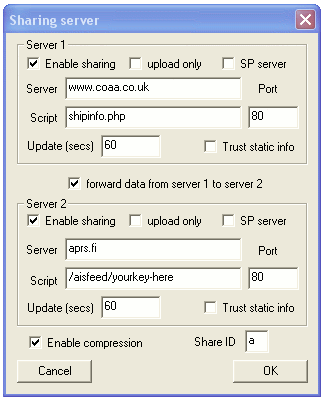About AIS
AIS, or Automatic Identification System is not much unlike APRS - it is a
professional tracking system for ships. It runs at 9600 bit/s (GMSK) on two
marine VHF frequencies, with a nice binary protocol which features automatic
synchronization and time multiplexing - even with a very high number of
vessels transmitting position reports once every 2 to 10 seconds, packet
collisions will not be a problem. The protocol is unencrypted, standardized and
well-defined, but unfortunately patented.
aprs.fi welcomes everyone to receive AIS data and share it with other
users by submitting it automatically to the service.
What is needed to receive AIS?
To receive AIS transmissions you need a 9600 bit/s data capable VHF receiver
which can receive the marine VHF channel 87B (161.975 MHz) or 88B (162.025
MHz). Most new amateur transceivers and scanners have DATA plugs with a
discriminator output which is good for decoding 9600 bit/s data. The
discriminator output is connected to the audio input (line or mic) of a
computer and a DSP software demodulator is used to decode the GMSK data.
Decoding can be done using
ShipPlotter
on Windows, or by
gnuais on Linux.
Step-by-step instructions:
- Get an 9600 bit/s capable VHF receiver. You can either
modify a scanner to
have a discriminator output, or buy an off-the-shelf receiver or transceiver
which has an 9600 bit/s data port. Many new mobile amateur rigs like the
FT-7800 or IC-208H work just fine.
- Install a VHF antenna. A vertical antenna tuned around 162 MHz is good,
but you can get started with a 2-meter amateur band vertical. Higher is
better. If you live by a coast, a slightly directional antenna pointed to
the sea is nice, too. Use a good-quality cable (shorter is better) and
remember to properly shield all cable connections against the effects of the
weather. When self-vulcanizing tape is used for the moisture protection, an
additional UV shielding layer of PVC tape is usually needed.
- Check that you can receive transmissions on the AIS channels. They sound
like static noise, but they have a slightly different tone than the FM
static, and your signal level meter should jump up and down on those
channels (but not on the ones around them). You can also tune up your local
VTS
frequency and listen for voice traffic.
- Connect the 9600 bit/s data output pin of your radio to the line or mic
input of your computer. With speakers or headphones connected to the
soundcard's output, check the computer's audio mixer settings so that you
can record the received audio.
- Install ShipPlotter or gnuais.
- Sign up for an account on aprs.fi and look up your AIS password from
the account page. Click on 'change' to see the
complete submission URLs for each software.
- Configure ShipPlotter or gnuais as described below.
- After some data has been successfully uploaded, you can upload the
position of the AIS receiver itself. This will allow others to see where
your receiver is, and enable receiver performance statistics calculation
on aprs.fi. If you wish not to reveal your exact location, please place
the receiver symbol just a few kilometers away, perhaps on the sea near
the coast or in a forest.
- Click the position with the right mouse button
- Select Add marker
- Drag the marker to the exact right position (zoom in for better accuracy)
- Click on the marker to open the info balloon
- Then click Position AIS receiver
In a few seconds
the AIS receiver symbol should appear at that position. The operation can be
repeated to move the receiver. You need to be logged in using the account used
for AIS data uploading, and you need to upload some AIS data first before setting
the receiver position.
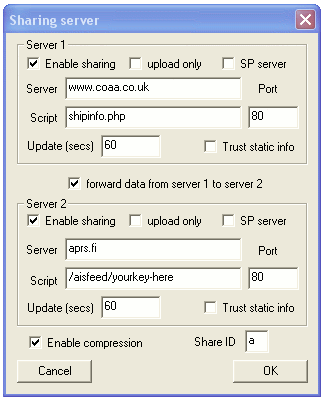
ShipPlotter on Windows
Use the following settings:
- Server: aprs.fi
- Port: 80
- Script: /aisfeed/<your-ais-password-here> - for example,
/aisfeed/c273rhauwf7 if your password is "c273rhauwf7"
- Update (secs): 60
- Enable compression: yes
- Share ID: any lower-case letter (a-z), not a number or upper-case letter!
You can put aprs.fi as server 1 or server 2, as you wish. Just remember
to set the Share ID to a lower-case letter. This is a convention to announce
permission to redistribute your AIS data on the web.
gnuais on Linux